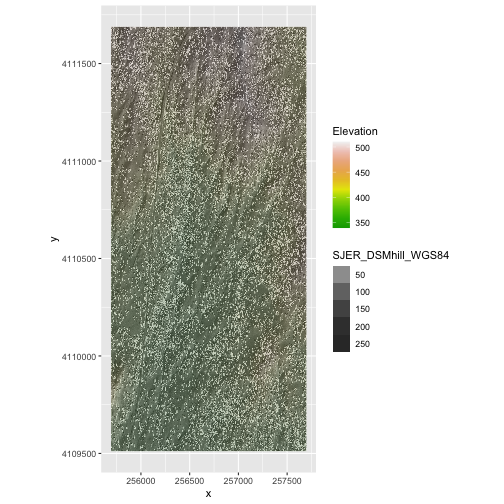Reproject Raster Data
Last updated on 2024-08-19 | Edit this page
Estimated time: 60 minutes
Overview
Questions
- How do I work with raster data sets that are in different projections?
Objectives
- Reproject a raster in R.
Sometimes we encounter raster datasets that do not “line up” when
plotted or analyzed. Rasters that don’t line up are most often in
different Coordinate Reference Systems (CRS). This episode explains how
to deal with rasters in different, known CRSs. It will walk though
reprojecting rasters in R using the project() function in
the terra package.
Let’s load the packages we’ll need for this lesson:
R
library(terra)
library(ggplot2)
library(dplyr)
Raster Projection in R
In the previous episode, we learned how to layer a raster file on top of a hillshade for a nice looking basemap. In that episode, all of our data were in the same CRS. What happens when things don’t line up?
For this episode, we will be working with the Harvard Forest Digital Terrain Model data. This differs from the surface model data we’ve been working with so far in that the digital surface model (DSM) includes the tops of trees, while the digital terrain model (DTM) shows the ground level.
Here, we will create a map of the Harvard Forest Digital Terrain
Model (DTM_HARV) draped or layered on top of the hillshade
(DTM_hill_HARV). The hillshade layer maps the terrain using
light and shadow to create a 3D-looking image, based on a hypothetical
illumination of the ground level.
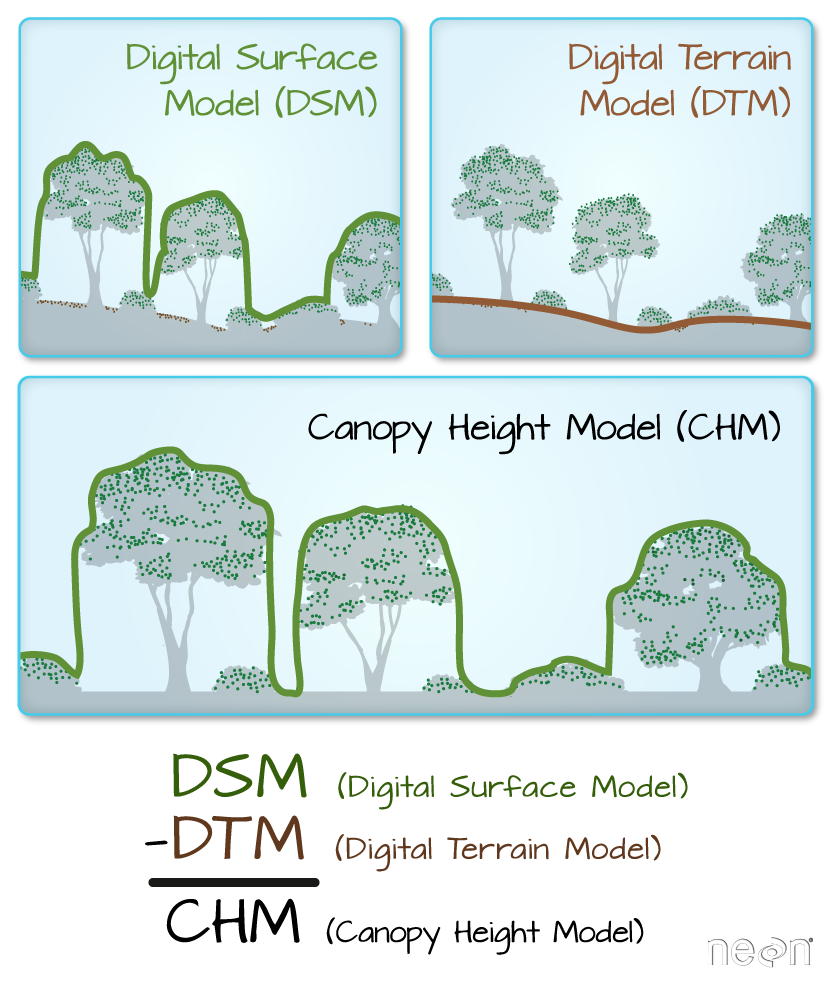
First, we need to import the DTM and DTM hillshade data.
R
DTM_HARV <-
rast("data/NEON-DS-Airborne-Remote-Sensing/HARV/DTM/HARV_dtmCrop.tif")
# If you are getting an error, check your file path:
# You might need change your file path to:
# "data/2009586/NEON-DS-Airborne-Remote-Sensing/HARV/DTM/HARV_dtmCrop.tif"
DTM_hill_HARV <-
rast("data/NEON-DS-Airborne-Remote-Sensing/HARV/DTM/HARV_DTMhill_WGS84.tif")
# If you are getting an error, check your file path:
# You might need change your file path to:
# "data/2009586/NEON-DS-Airborne-Remote-Sensing/HARV/DTM/HARV_DTMhill_WGS84.tif"
Next, we will convert each of these datasets to a dataframe for
plotting with ggplot.
R
DTM_HARV_df <- as.data.frame(DTM_HARV, xy = TRUE)
DTM_hill_HARV_df <- as.data.frame(DTM_hill_HARV, xy = TRUE)
Now we can create a map of the DTM layered over the hillshade. Note
that we use scale_fill_gradientn() here to specify our
color scale. This allows for us to easily create a color ramp for the
data we want to display.
R
ggplot() +
geom_raster(data = DTM_HARV_df ,
mapping = aes(x = x, y = y,
fill = HARV_dtmCrop)) +
geom_raster(data = DTM_hill_HARV_df,
mapping = aes(x = x, y = y,
alpha = HARV_DTMhill_WGS84)) +
scale_fill_gradientn(name = "Elevation", colors = terrain.colors(10)) +
coord_quickmap()
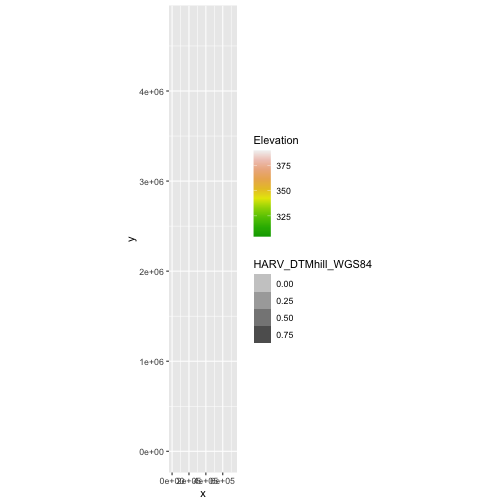
Our results are curious - neither the Digital Terrain Model
(DTM_HARV_df) nor the DTM Hillshade
(DTM_hill_HARV_df) plotted. Let’s try to plot the DTM on
its own to make sure there are data there.
R
ggplot() +
geom_raster(data = DTM_HARV_df,
mapping = aes(x = x, y = y, fill = HARV_dtmCrop)) +
scale_fill_gradientn(name = "Elevation", colors = terrain.colors(10)) +
coord_quickmap()
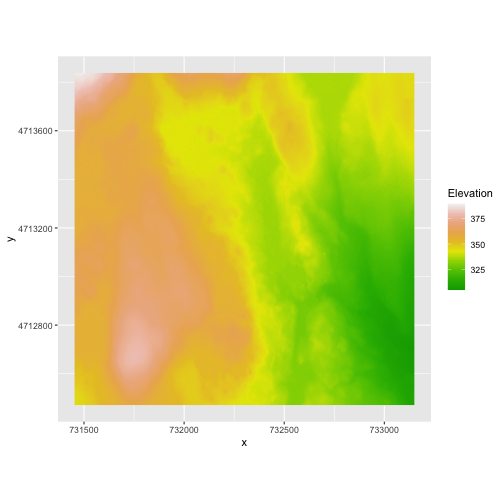
Our DTM seems to contain data and plots just fine.
Next we plot the DTM Hillshade on its own to see whether everything is OK.
R
ggplot() +
geom_raster(data = DTM_hill_HARV_df,
mapping = aes(x = x, y = y,
alpha = HARV_DTMhill_WGS84)) +
coord_quickmap()
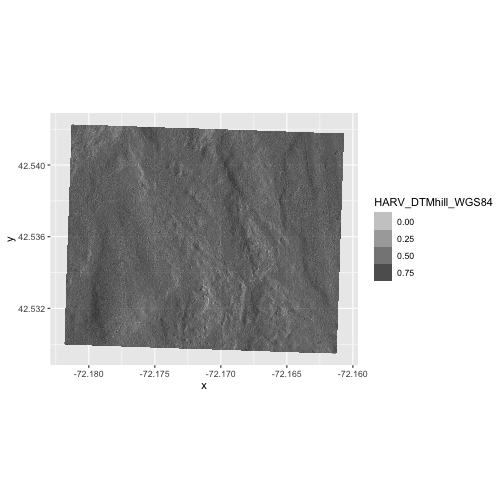
If we look at the axes, we can see that the projections of the two
rasters are different. When this is the case, ggplot won’t
render the image. It won’t even throw an error message to tell you
something has gone wrong. We can look at Coordinate Reference Systems
(CRSs) of the DTM and the hillshade data to see how they differ.
R
crs(DTM_HARV, proj = TRUE)
OUTPUT
[1] "+proj=utm +zone=18 +datum=WGS84 +units=m +no_defs"R
crs(DTM_hill_HARV, proj = TRUE)
OUTPUT
[1] "+proj=longlat +datum=WGS84 +no_defs"DTM_HARV is in the UTM projection, with units of meters.
DTM_hill_HARV is in Geographic WGS84 - which
is represented by latitude and longitude values.
Because the two rasters are in different CRSs, they don’t line up
when plotted in R. We need to reproject (or change the projection of)
DTM_hill_HARV into the UTM CRS. Alternatively, we could
reproject DTM_HARV into WGS84.
Reproject Rasters
We can use the project() function to reproject a raster
into a new CRS. Keep in mind that reprojection only works when you first
have a defined CRS for the raster object that you want to reproject. It
cannot be used if no CRS is defined. Lucky for us, the
DTM_hill_HARV has a defined CRS.
To use the project() function, we need to define two
things:
- the object we want to reproject and
- the CRS that we want to reproject it to.
The syntax is project(x = RasterObject, y = crs)
We want the CRS of our hillshade to match the DTM_HARV
raster. One option would be to just use the CRS of DTM_HARV
in the project() function, but this will cause other issues
later down the line because the resolutions of DTM_HARV and
DTM_hill_HARV are different. That’s okay, because we can
specify the resolution of the output file in the project()
function using res.
That’s a little complicated for our needs though. In our case, the
most effective way to reproject the dataset is to use the
DTM_HARV layer as a template for the reprojection. We can
specify that by using the syntax
project(x = RasterObject, y = TemplateRasterObject).
Note that we are using the project() function on the
raster object, not the data.frame() we use for plotting
with ggplot.
R
DTM_hill_UTMZ18N_HARV <- project(x = DTM_hill_HARV,
y = DTM_HARV)
For plotting with ggplot(), we will need to create a
dataframe from our newly reprojected raster.
R
DTM_hill_HARV_2_df <- as.data.frame(DTM_hill_UTMZ18N_HARV, xy = TRUE)
We can now create a plot of this data.
R
ggplot() +
geom_raster(data = DTM_HARV_df ,
mapping = aes(x = x, y = y,
fill = HARV_dtmCrop)) +
geom_raster(data = DTM_hill_HARV_2_df,
mapping = aes(x = x, y = y,
alpha = HARV_DTMhill_WGS84)) +
scale_fill_gradientn(name = "Elevation", colors = terrain.colors(10)) +
coord_quickmap()
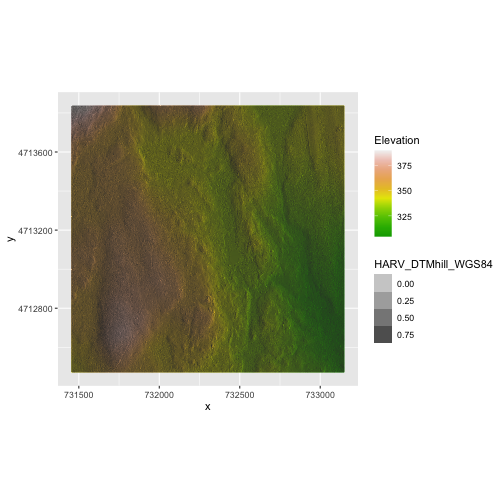
We have now successfully draped the Digital Terrain Model on top of our hillshade to produce a nice looking, textured map!
Challenge 1: Reproject, then Plot a Digital Terrain Model
Create a map of the San
Joaquin Experimental Range field site using the
SJER_DSMhill_WGS84.tif and SJER_dsmCrop.tif
files.
Reproject the data as necessary to make things line up!
R
# import DSM
DSM_SJER <-
rast("data/NEON-DS-Airborne-Remote-Sensing/SJER/DSM/SJER_dsmCrop.tif")
# If you are getting an error, check your file path:
# You might need change your file path to:
# "data/2009586/NEON-DS-Airborne-Remote-Sensing/SJER/DSM/SJER_dsmCrop.tif"
# import DSM hillshade
DSM_hill_SJER_WGS <-
rast("data/NEON-DS-Airborne-Remote-Sensing/SJER/DSM/SJER_DSMhill_WGS84.tif")
# If you are getting an error, check your file path:
# You might need change your file path to:
# "data/2009586/NEON-DS-Airborne-Remote-Sensing/SJER/DSM/SJER_DSMhill_WGS84.tif"
# reproject raster
DSM_hill_UTMZ18N_SJER <- project(x = DSM_hill_SJER_WGS,
y = DSM_SJER)
# convert to data.frames
DSM_SJER_df <- as.data.frame(DSM_SJER, xy = TRUE)
DSM_hill_SJER_df <- as.data.frame(DSM_hill_UTMZ18N_SJER, xy = TRUE)
ggplot() +
geom_raster(data = DSM_hill_SJER_df,
mapping = aes(x = x, y = y,
alpha = SJER_DSMhill_WGS84)) +
geom_raster(data = DSM_SJER_df,
mapping = aes(x = x, y = y,
fill = SJER_dsmCrop,
alpha=0.8)) +
scale_fill_gradientn(name = "Elevation", colors = terrain.colors(10)) +
coord_quickmap()