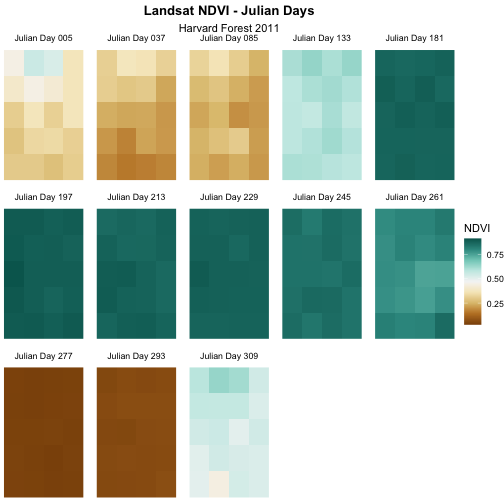Introduction to R and RStudio
Figure 1
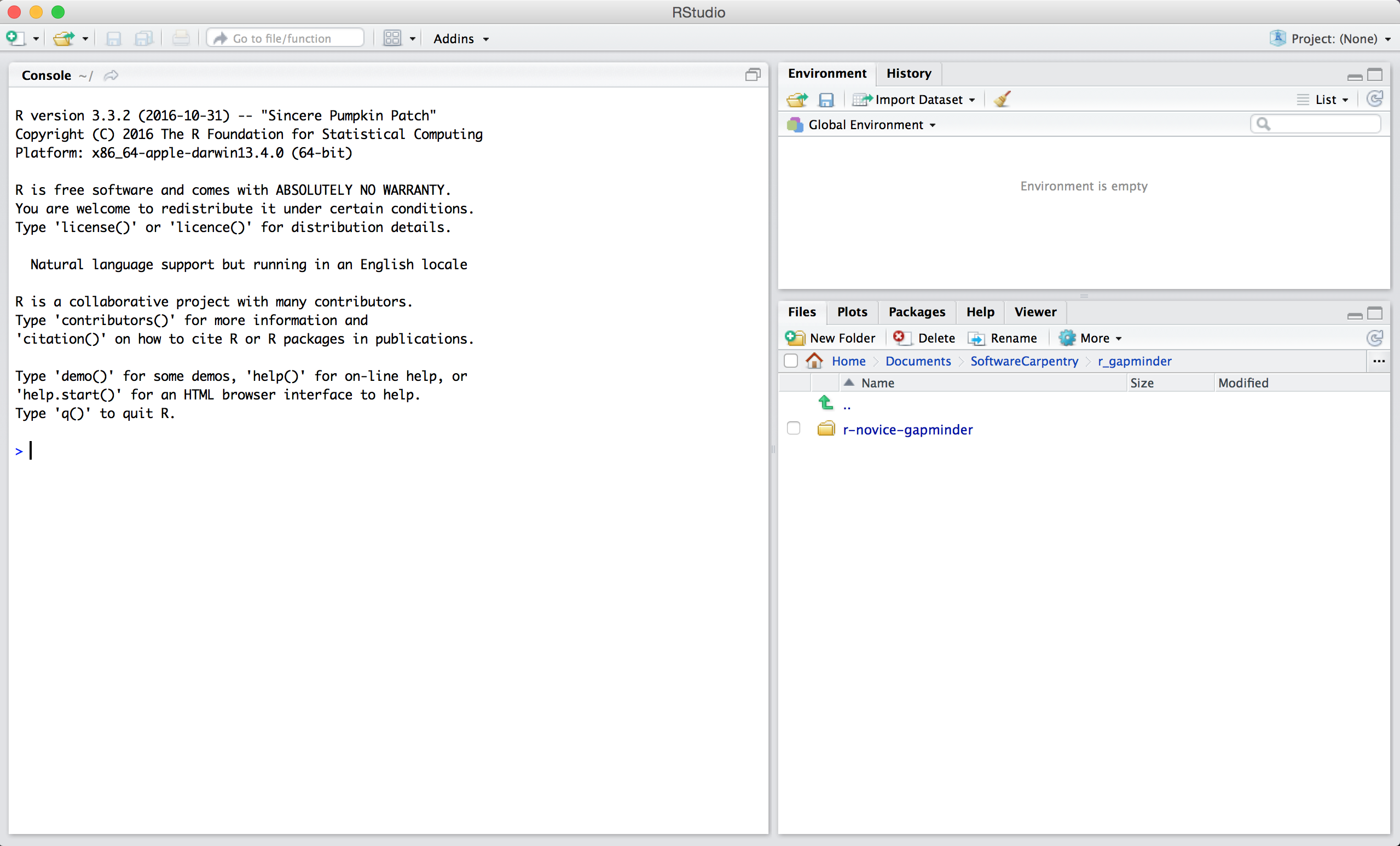
Figure 2
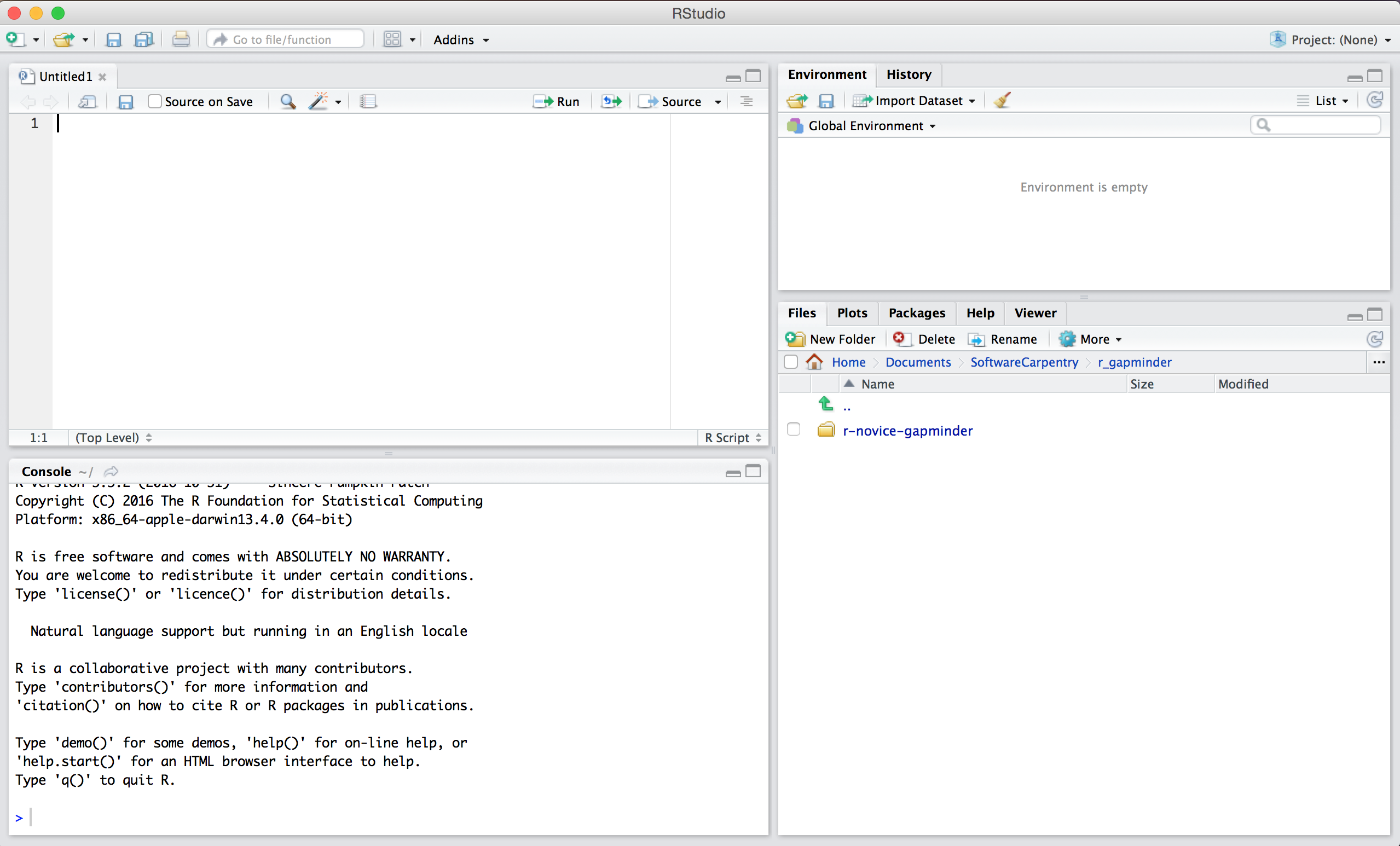
Project Management With RStudio
Figure 1
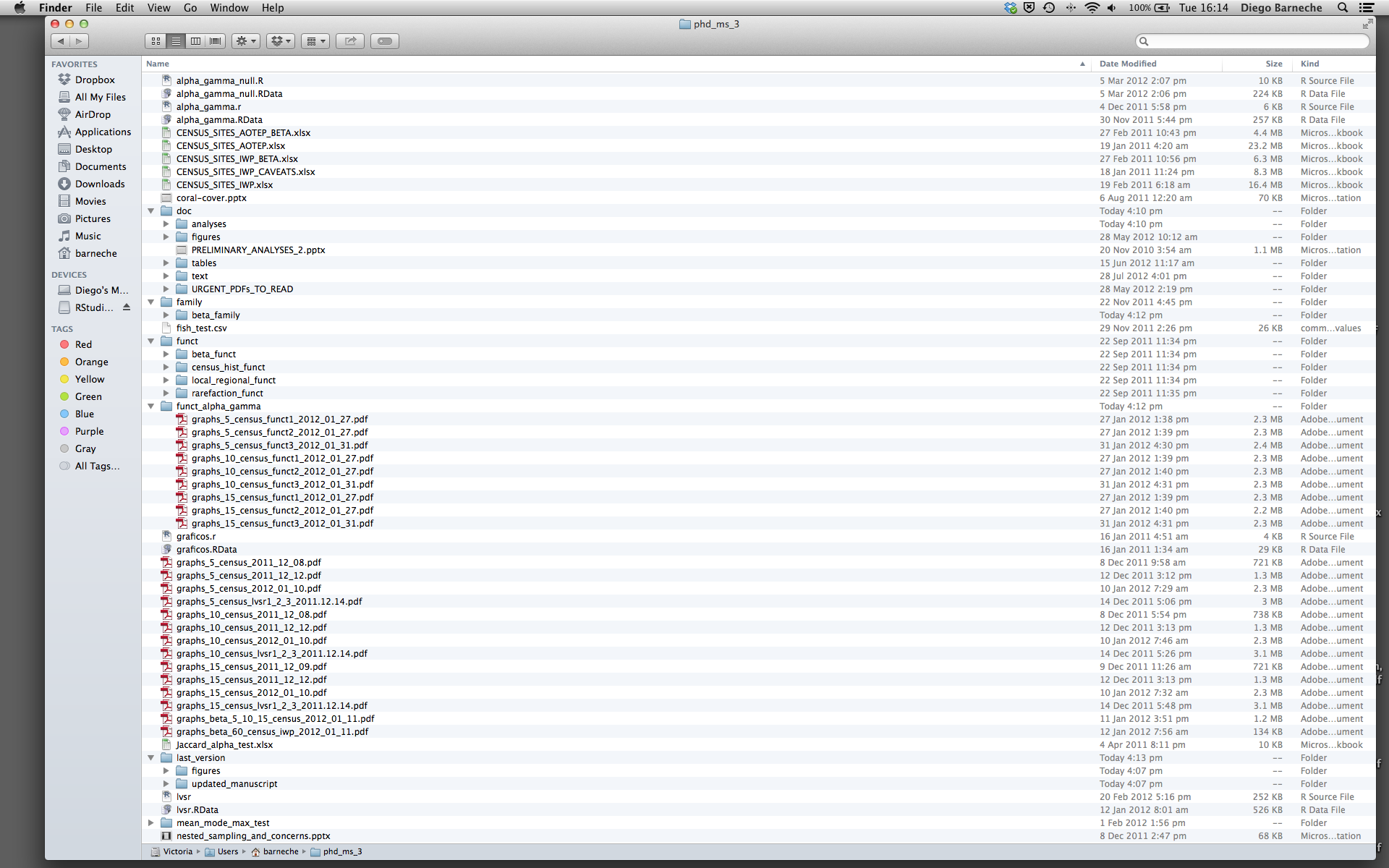
Data Structures
Exploring Data Frames
Subsetting Data
Data frame Manipulation with dplyr
Figure 1
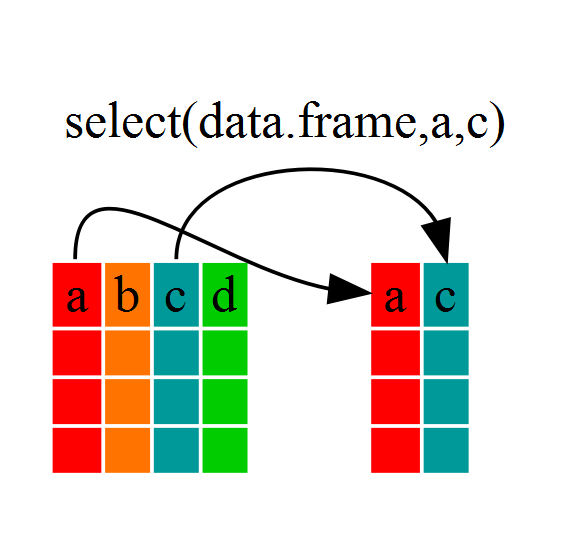
Figure 2
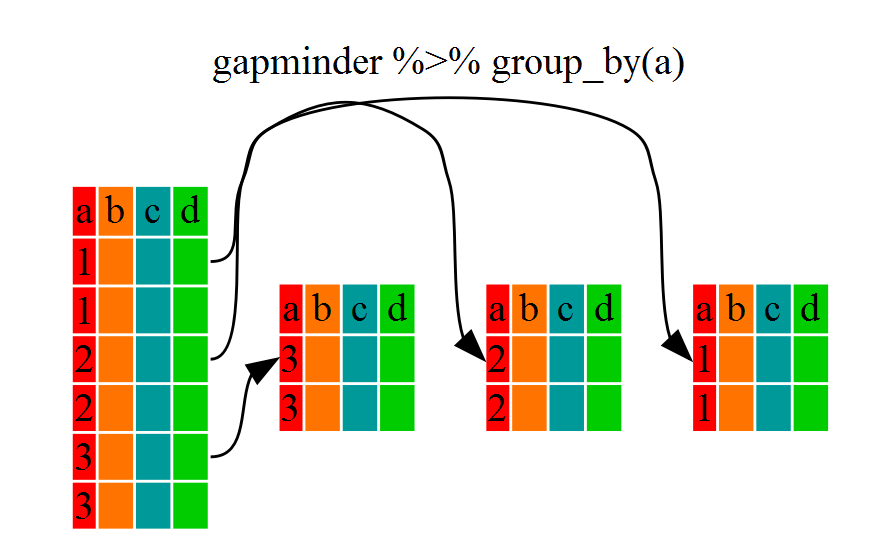
Figure 3
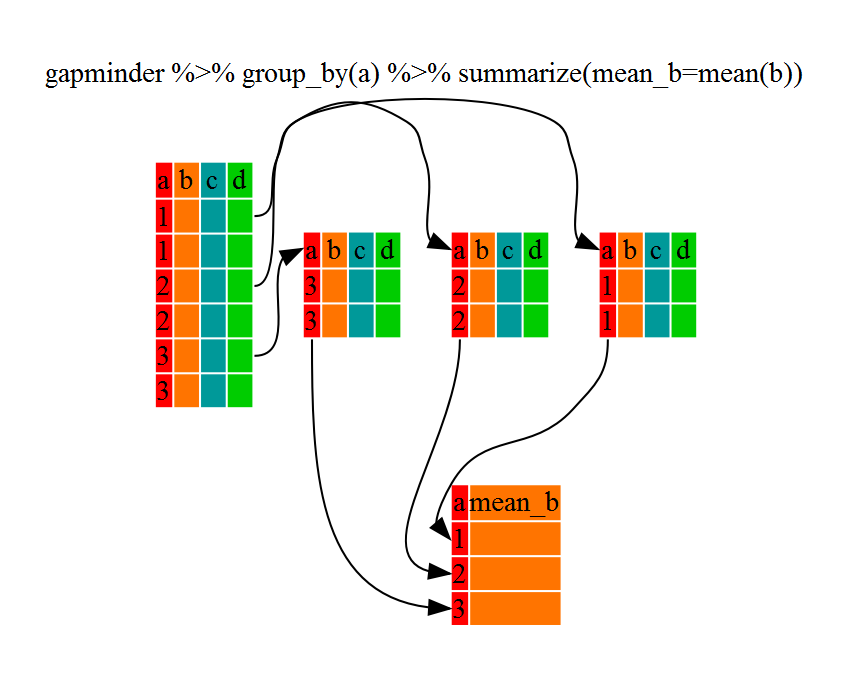
Introduction to Visualization
Figure 1
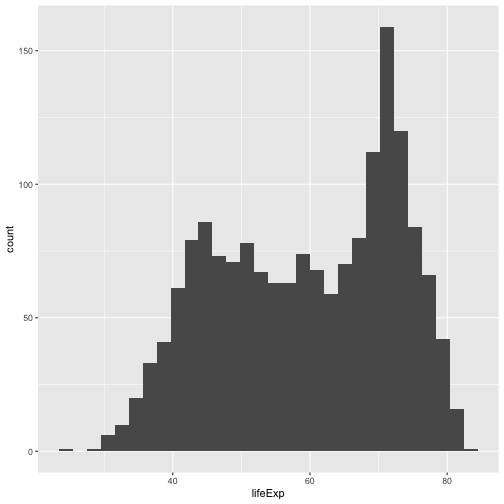
Figure 2
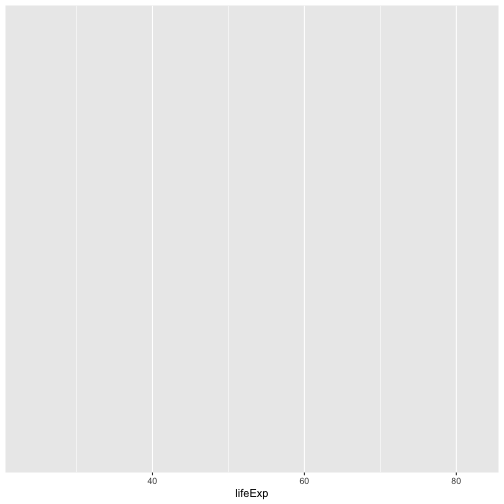
Figure 3
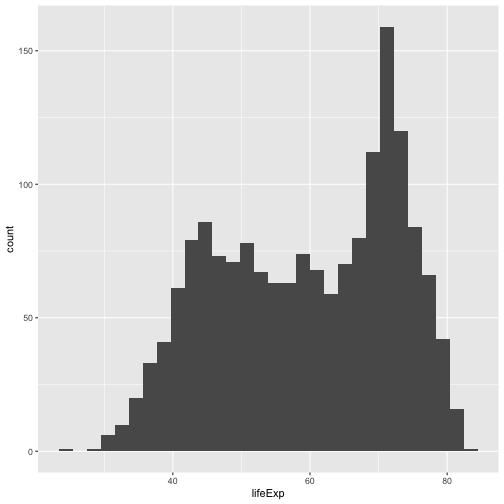
Figure 4
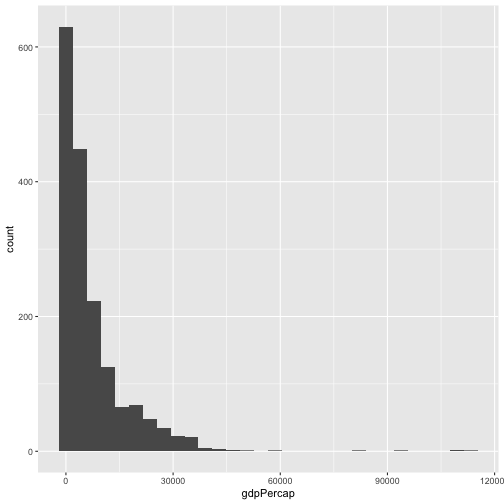
Figure 5
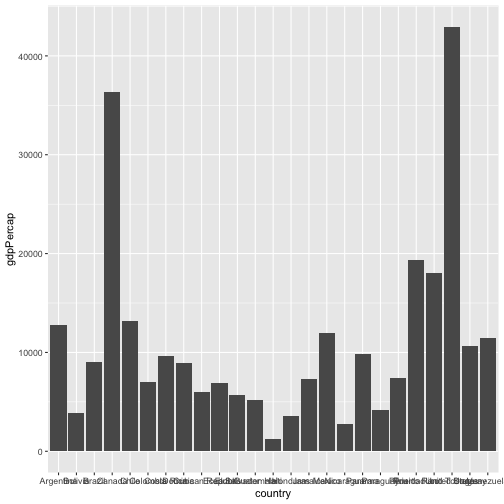
Figure 6
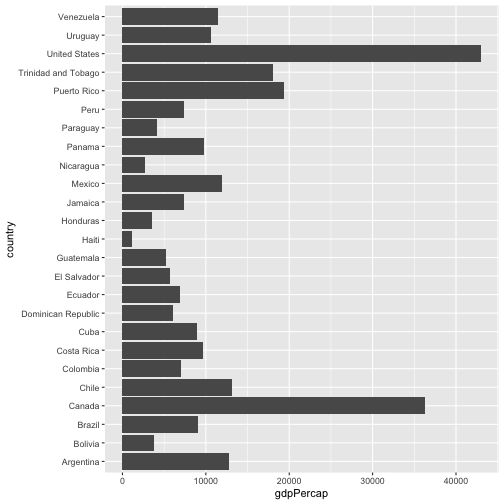
Figure 7
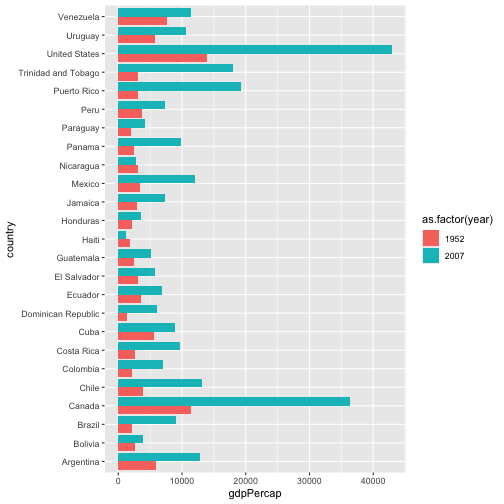
Writing Data
Intro to Raster Data
Figure 1
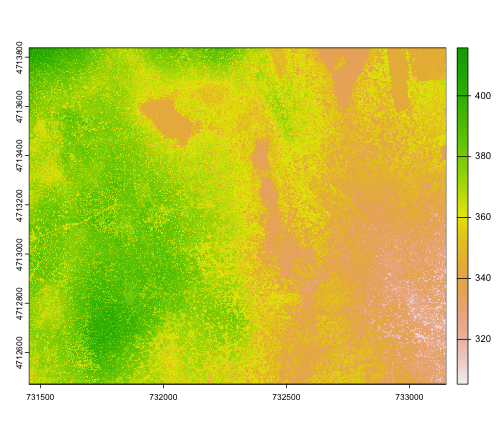
Figure 2
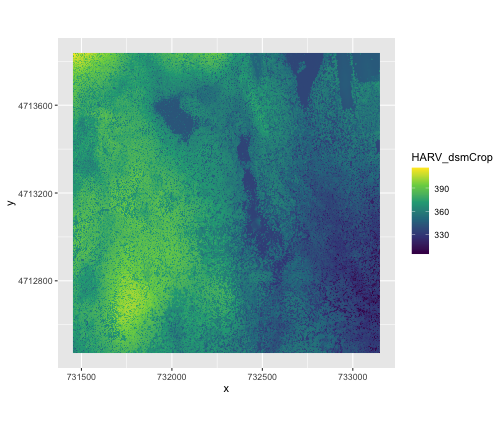
Figure 3
The UTM zones across the continental United
States. From: https://upload.wikimedia.org/wikipedia/commons/8/8d/Utm-zones-USA.svg
Figure 4
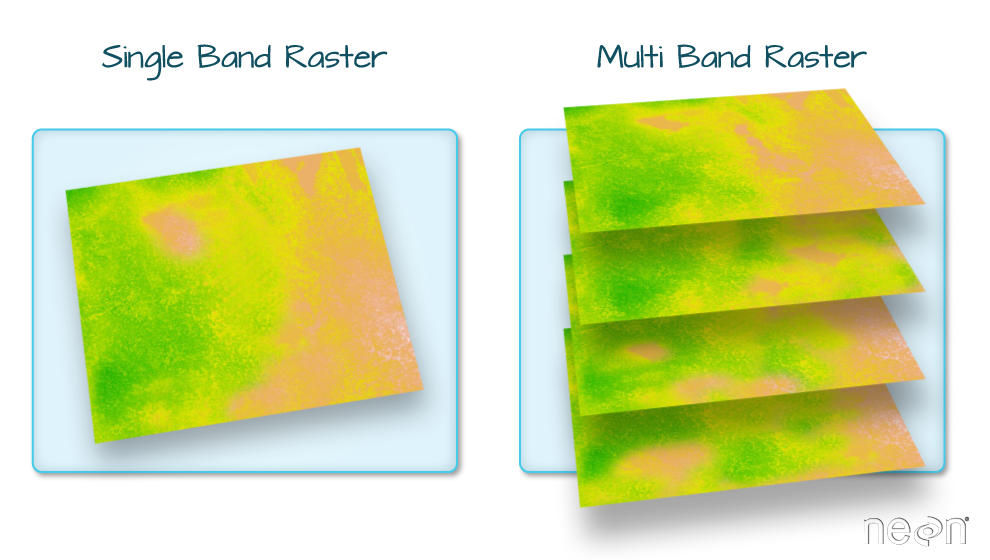
Figure 5
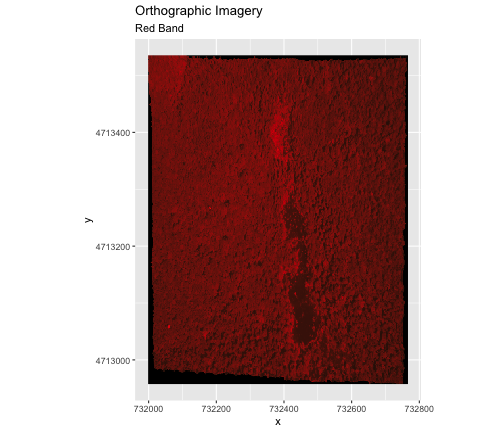
Figure 6
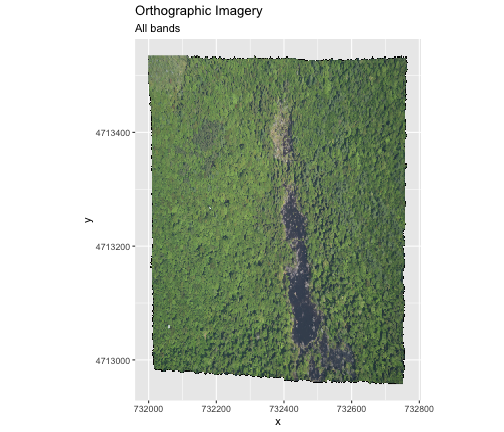
Figure 7
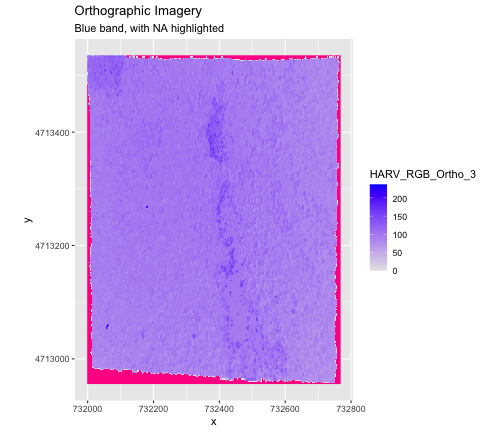
Figure 8
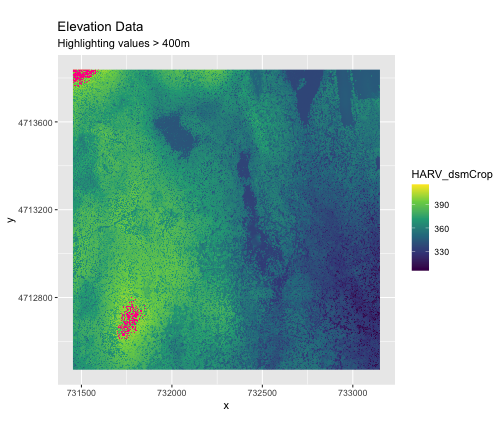
Figure 9

Figure 10
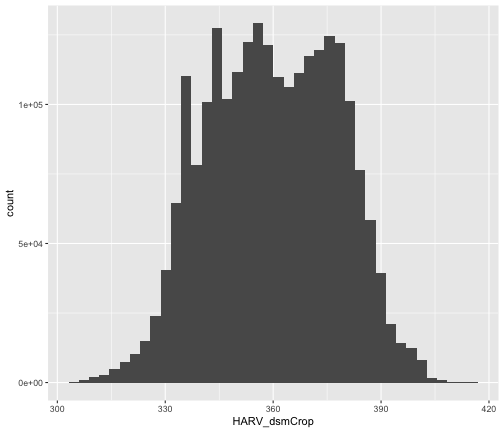
Plot Raster Data
Figure 1
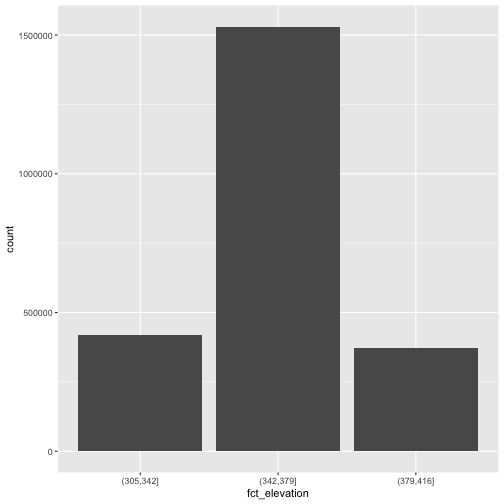
Figure 2
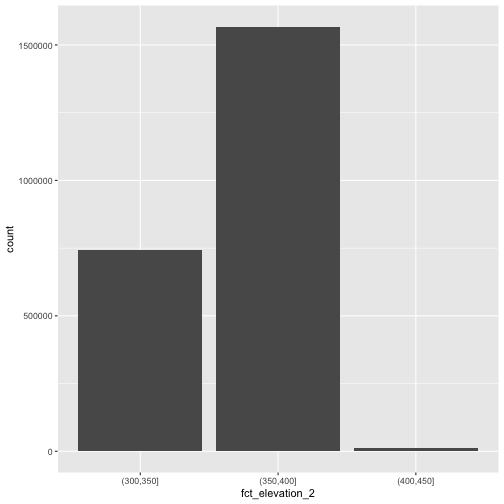
Figure 3

Figure 4
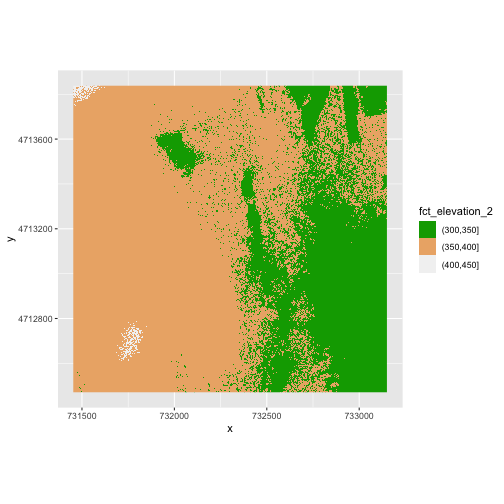
Figure 5
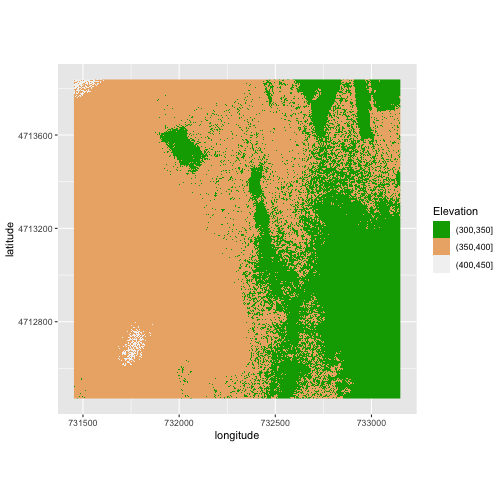
Figure 6
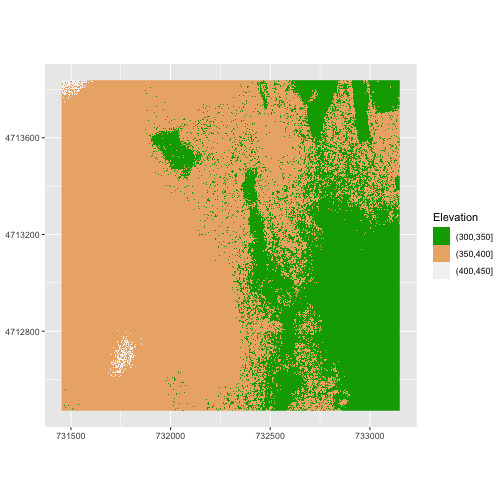
Figure 7
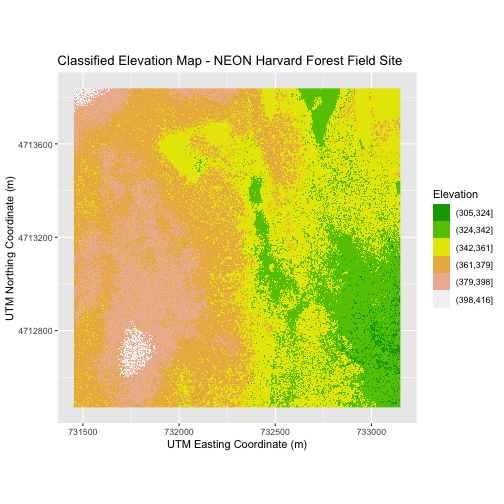
Figure 8
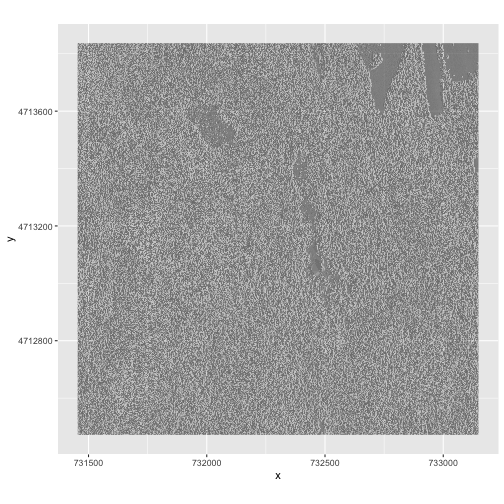
Figure 9
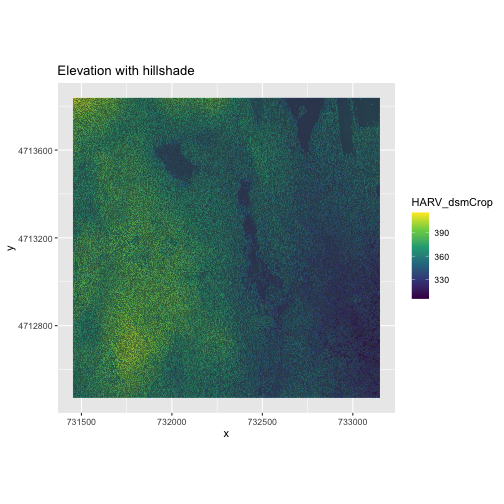
Figure 10
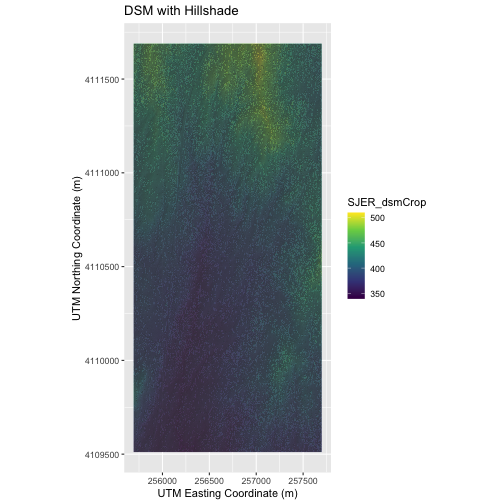
Figure 11
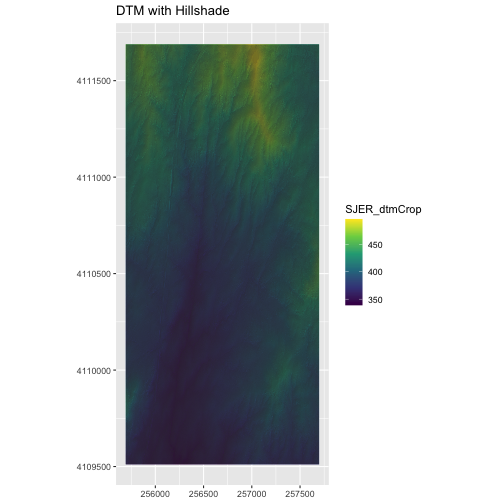
Reproject Raster Data
Figure 1
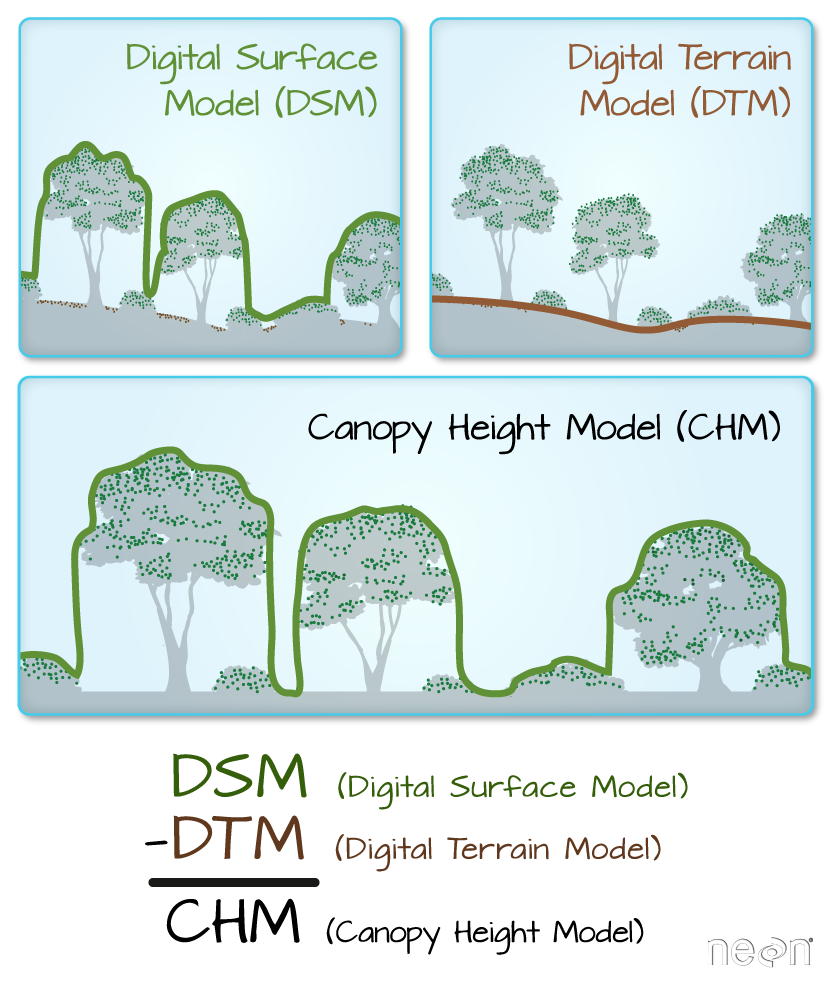
Figure 2
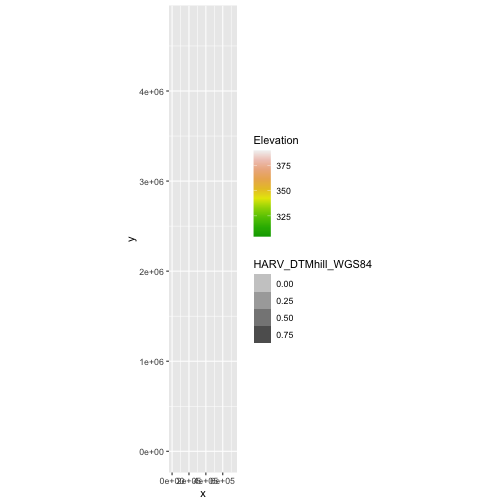
Figure 3
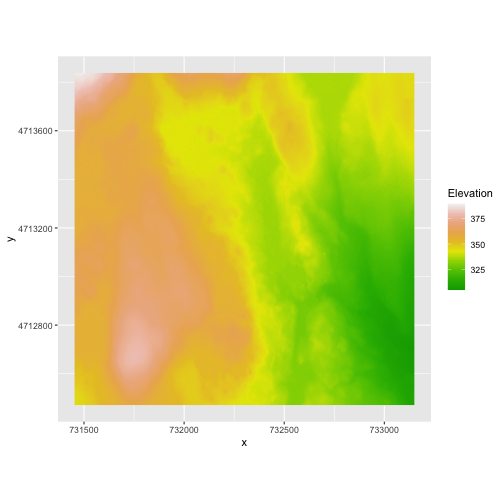
Figure 4
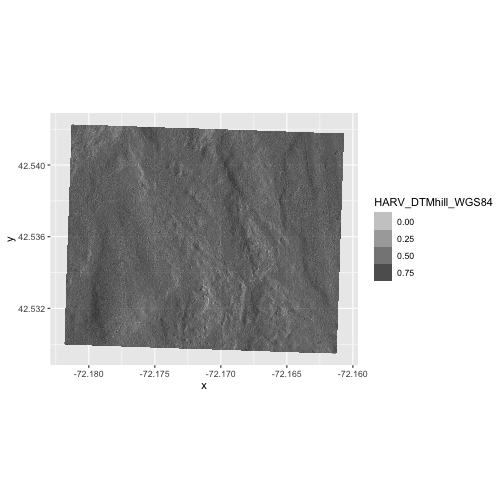
Figure 5
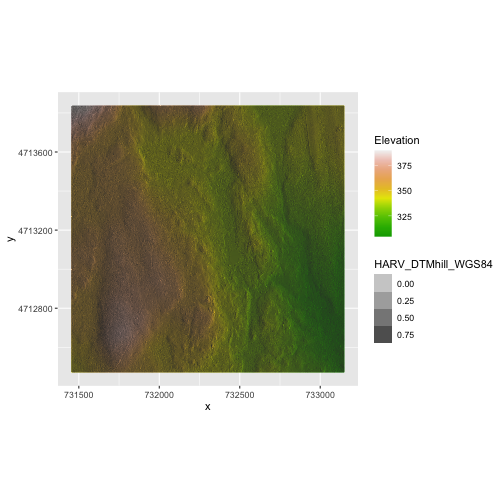
Figure 6
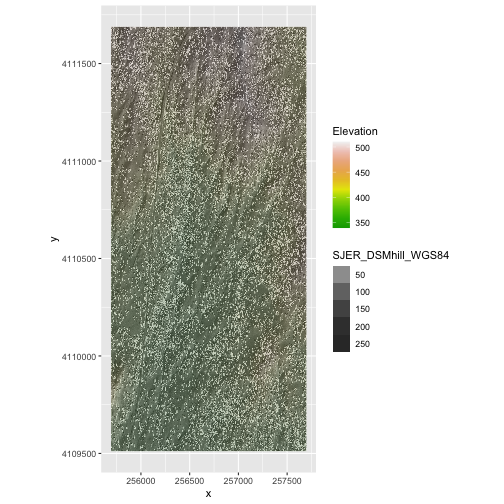
Open and Plot Vector Layers
Figure 1
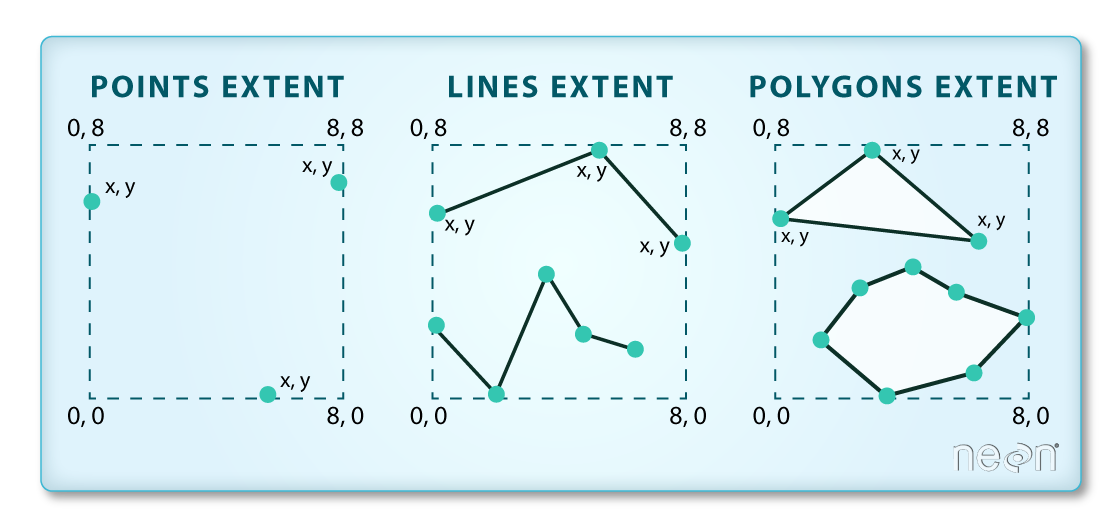
Image Source:National Ecological Observatory
Network (NEON).
Figure 2
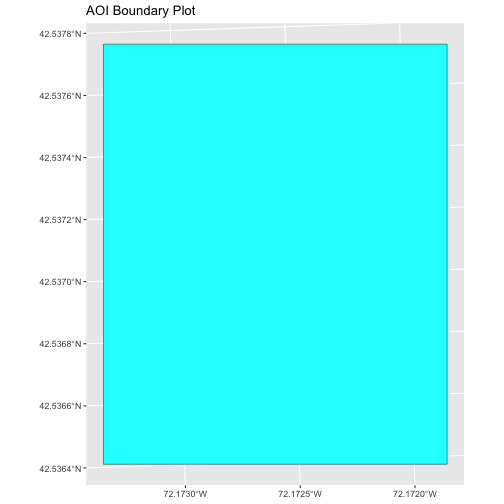
Explore and Plot by Vector Layer Attributes
Figure 1
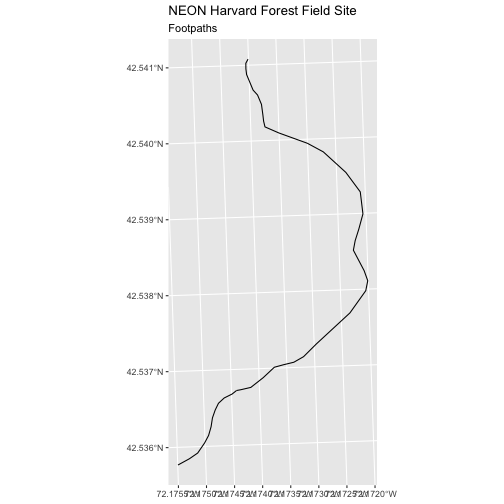
Figure 2
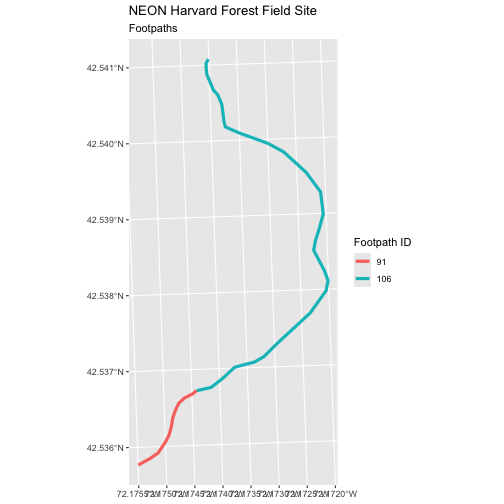
Figure 3
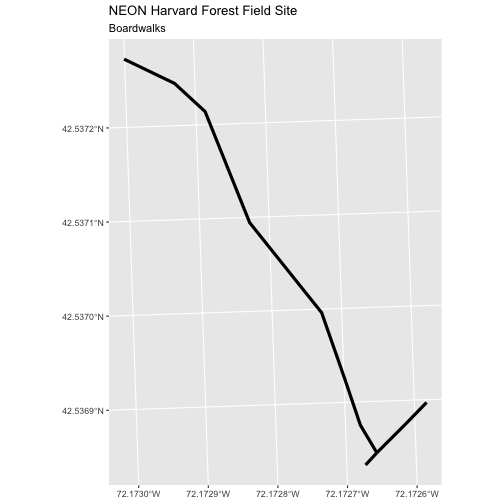
Figure 4
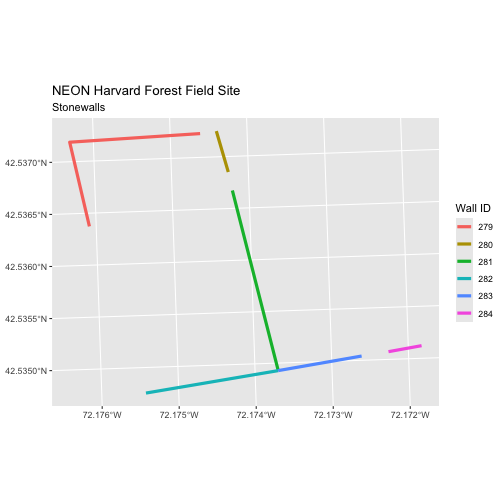
Figure 5
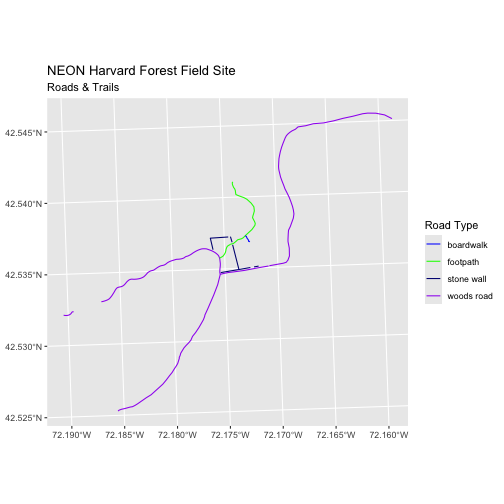
Figure 6
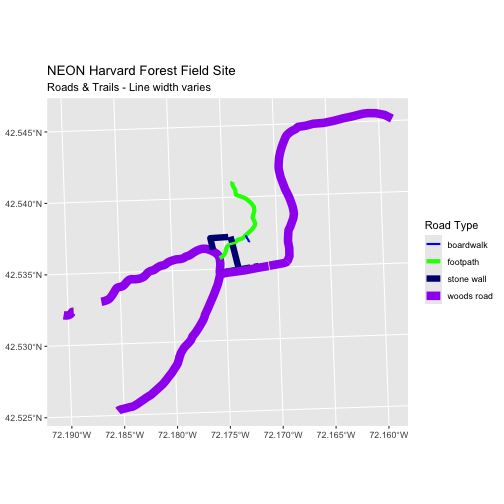
Figure 7
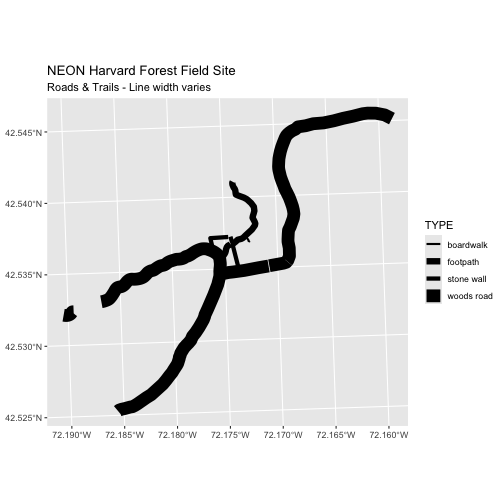
Figure 8
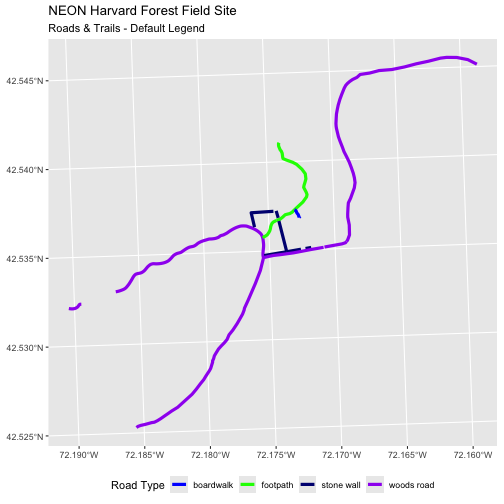
Figure 9

Figure 10
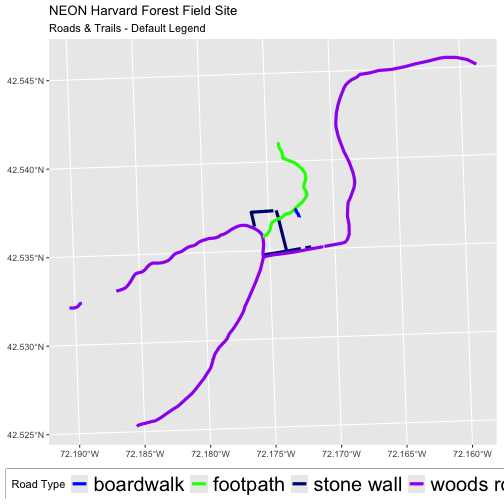
Figure 11
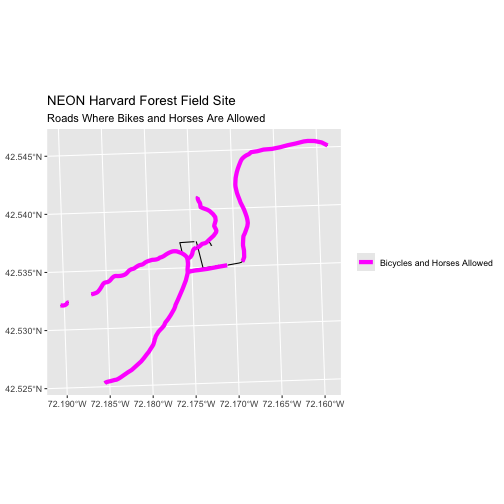
Figure 12
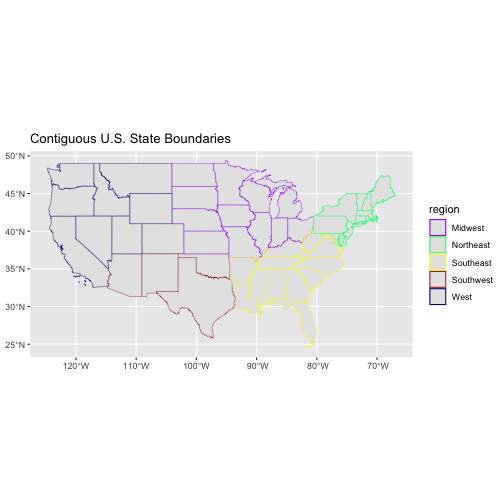
Plot Multiple Vector and Raster Layers
Figure 1
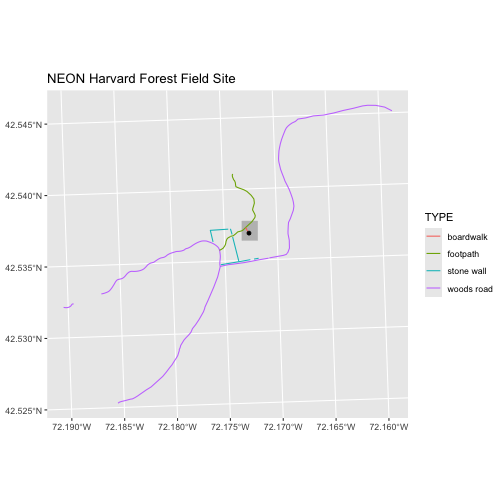
Figure 2
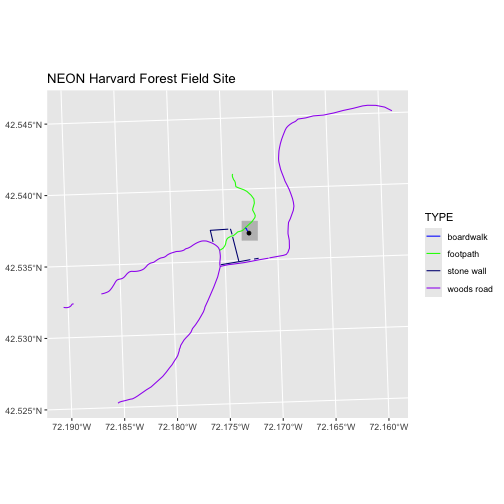
Figure 3
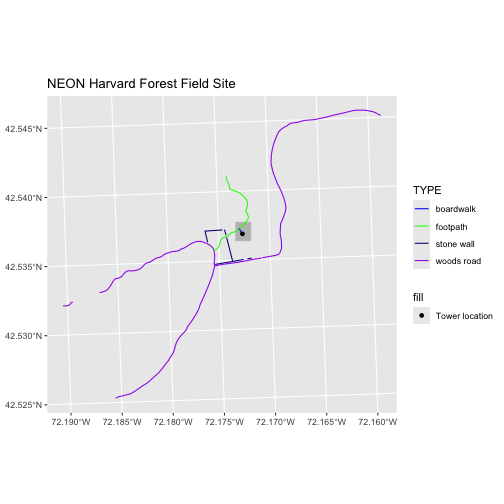
Figure 4
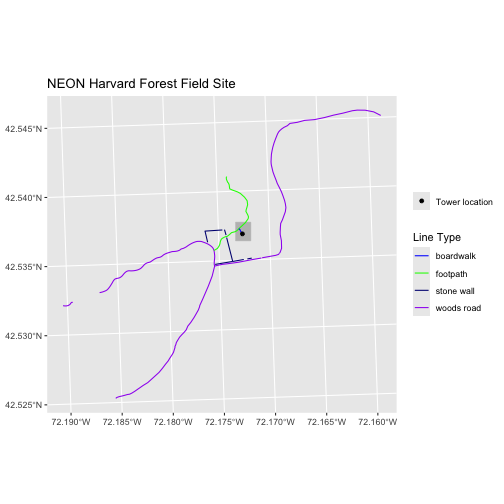
Figure 5
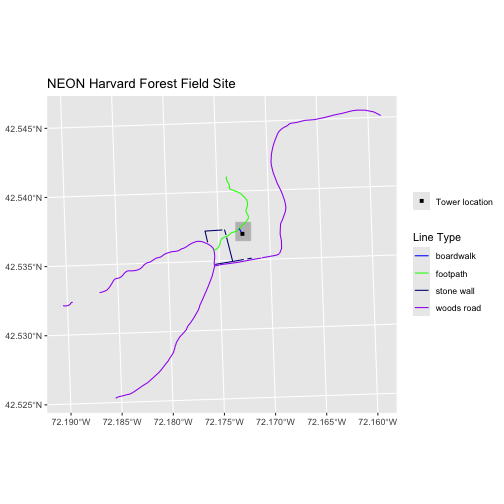
Figure 6

Figure 7
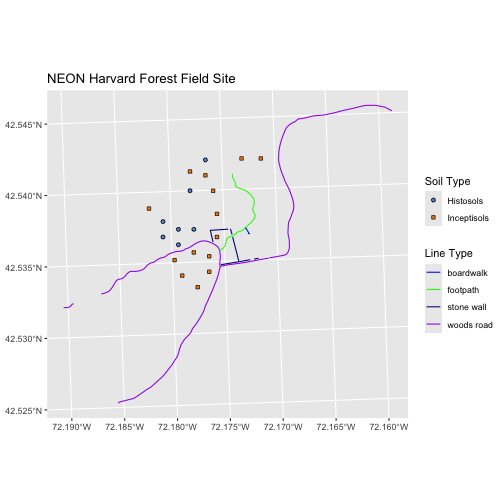
Figure 8
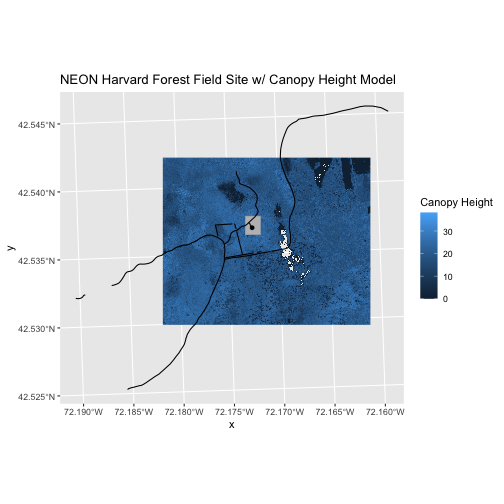
Figure 9
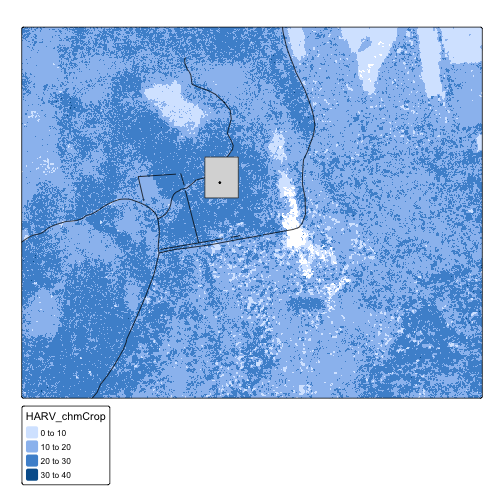
Handling Spatial Projection & CRS
Figure 1
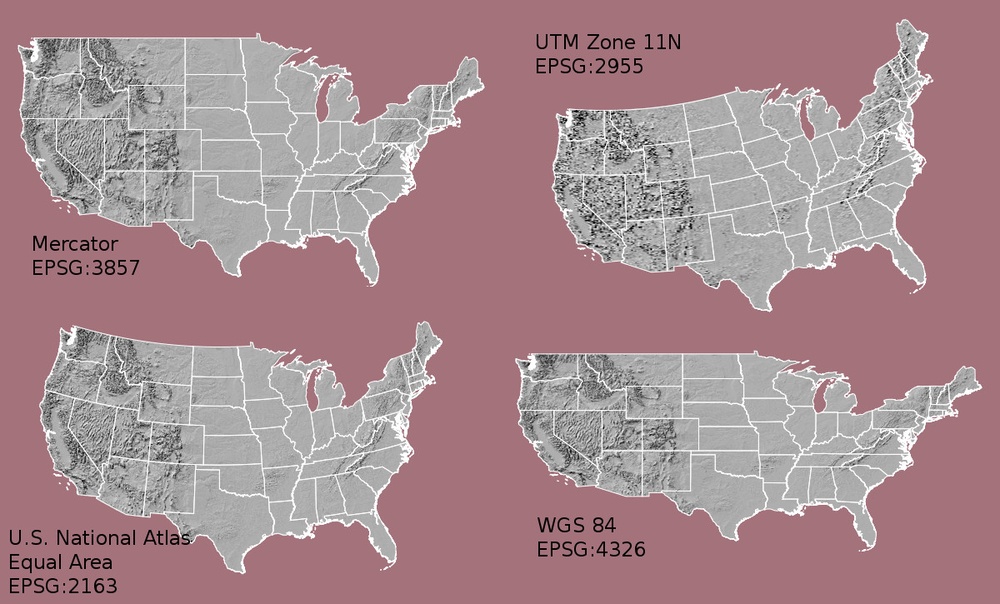
Maps of the United States using data in
different projections. Source: opennews.org, from: https://media.opennews.org/cache/06/37/0637aa2541b31f526ad44f7cb2db7b6c.jpg
Figure 2
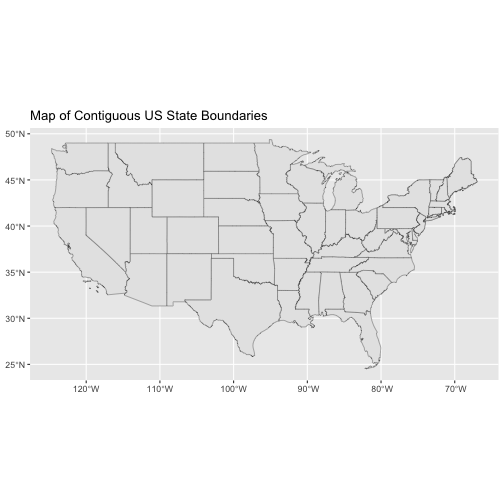
Figure 3
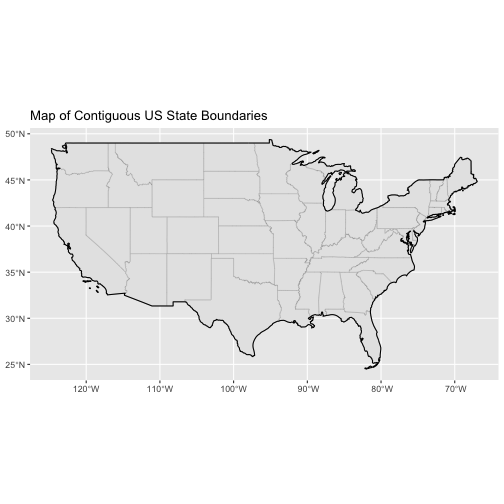
Figure 4
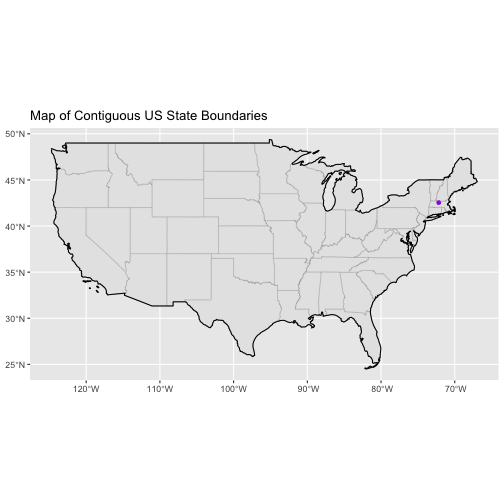
Figure 5
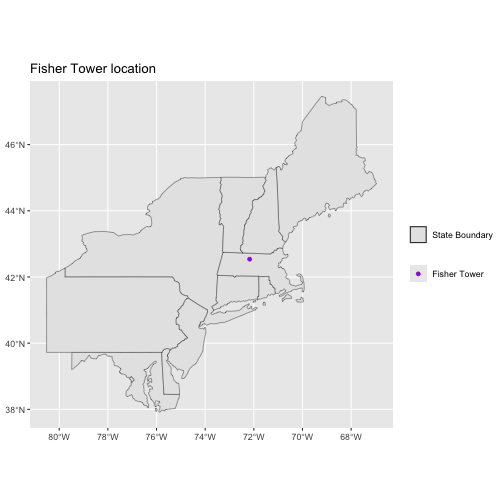
Convert from .csv to a Vector Layer
Figure 1
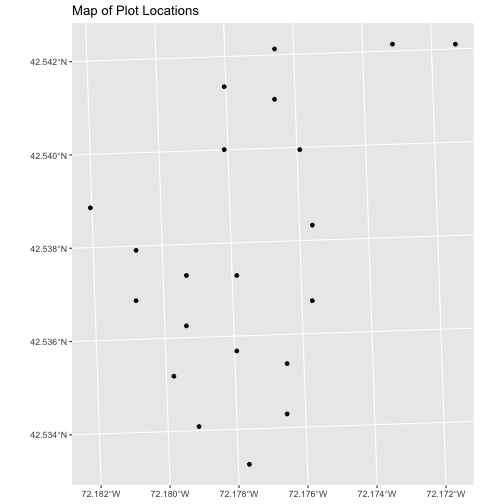
Figure 2
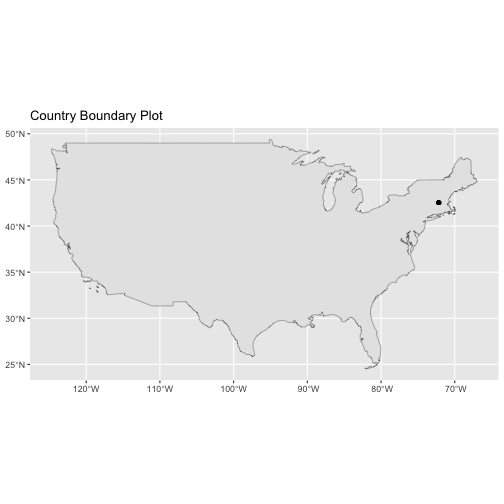
Figure 3
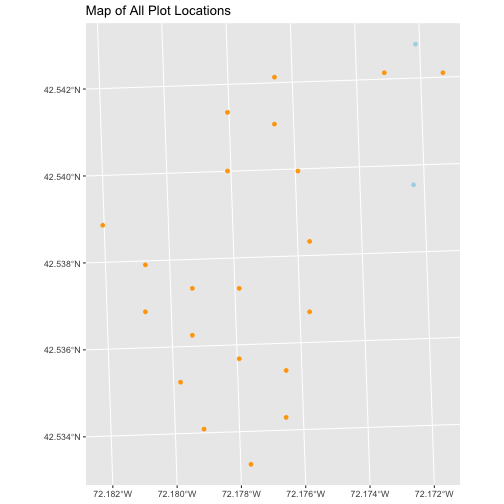
Manipulate Raster Data
Figure 1
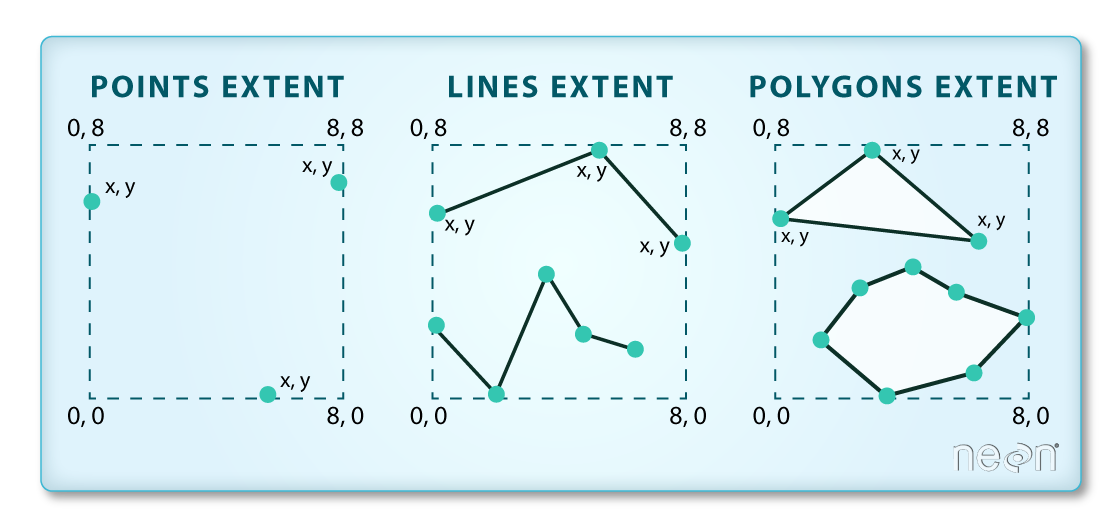 Image Source: National Ecological
Observatory Network (NEON)
Image Source: National Ecological
Observatory Network (NEON)
Figure 2
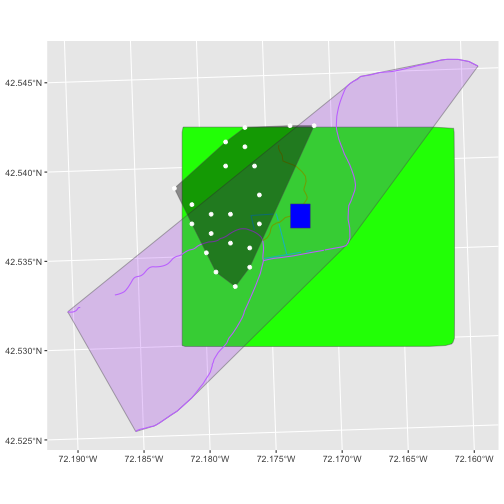
Figure 3
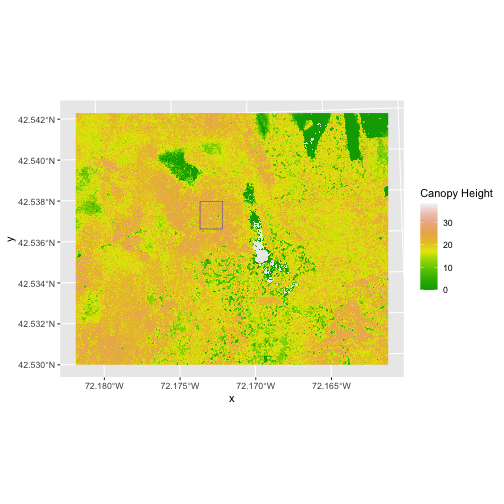
Figure 4
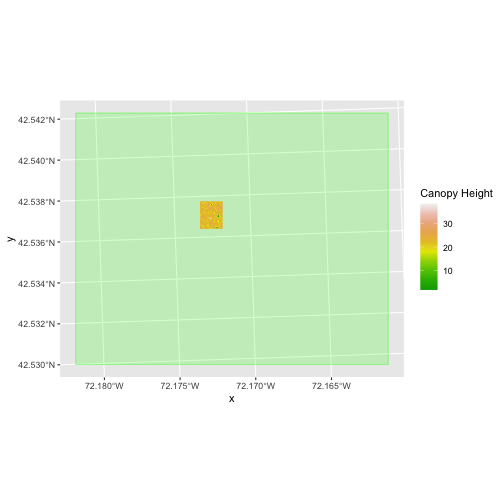
Figure 5
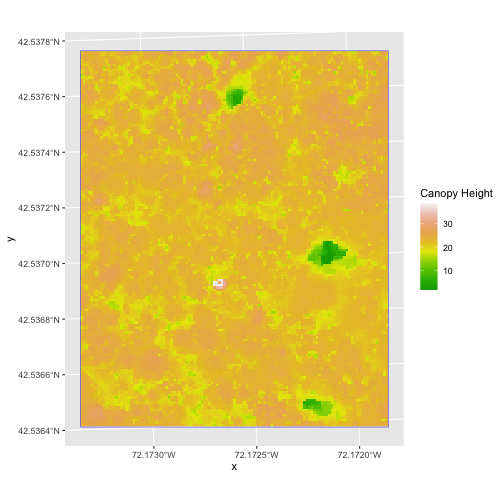
Figure 6
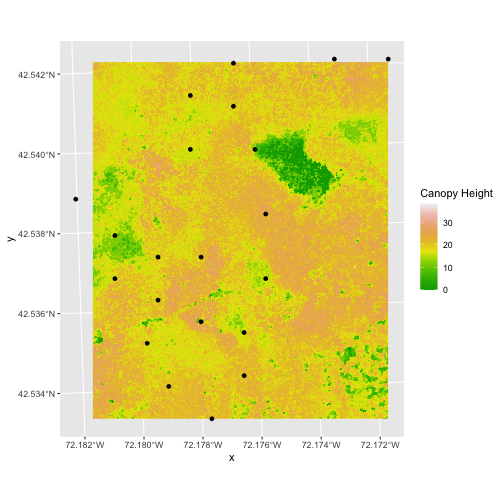
Figure 7
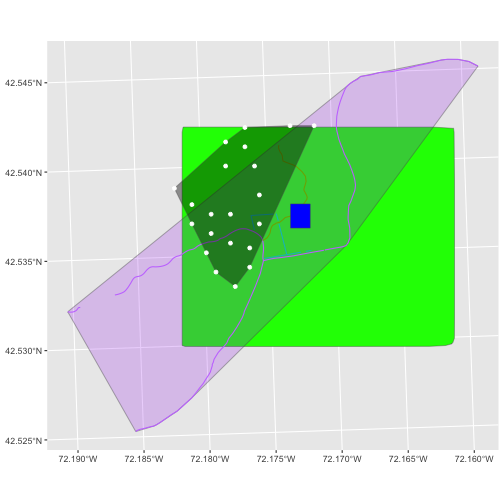
Figure 8
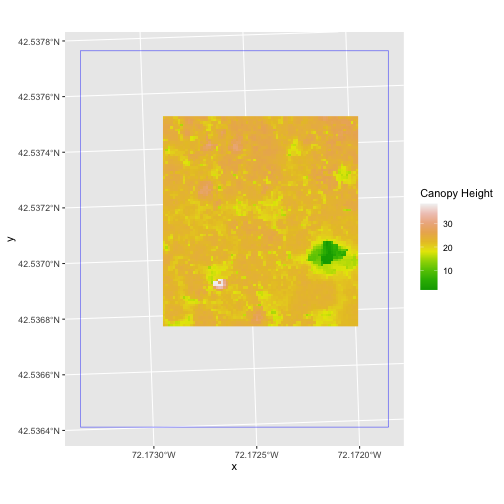
Figure 9
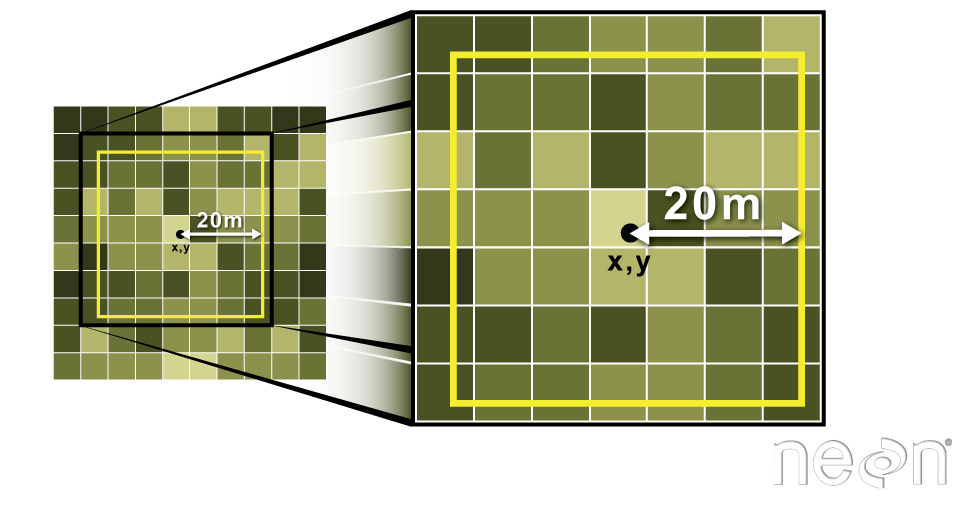 Image Source: National Ecological Observatory Network (NEON)
Image Source: National Ecological Observatory Network (NEON)
Figure 10
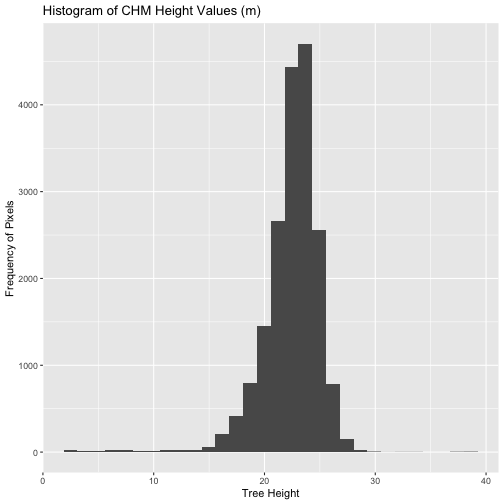
Figure 11
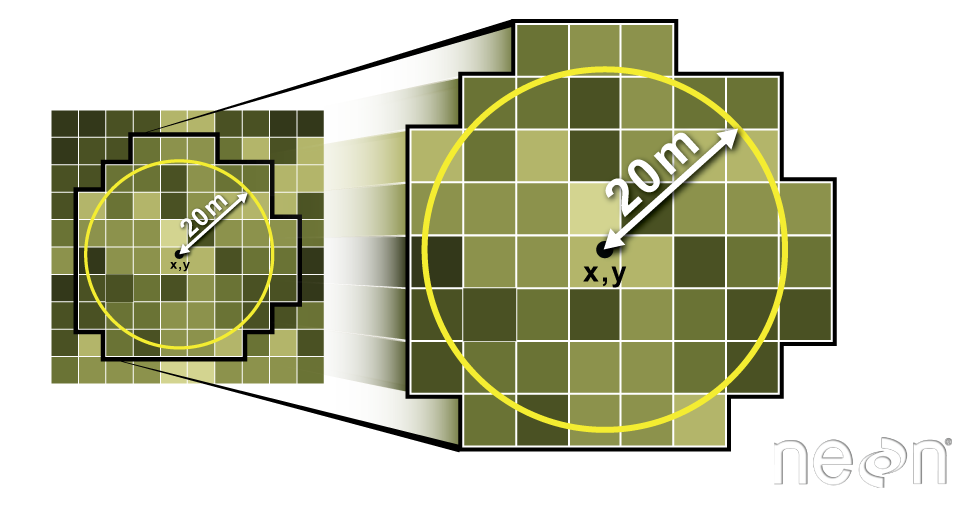 Image Source: National Ecological Observatory Network (NEON)
Image Source: National Ecological Observatory Network (NEON)
Figure 12
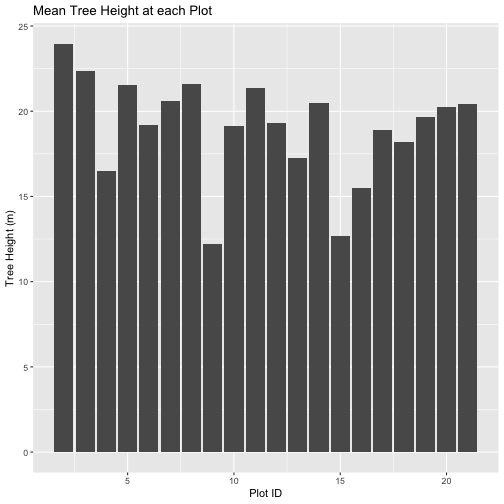
Create Publication-quality Graphics
Figure 1
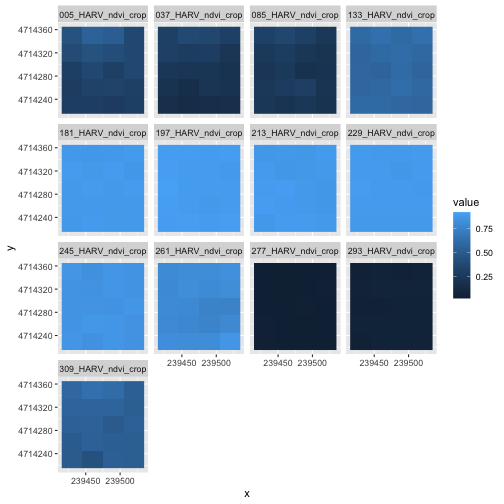
Figure 2
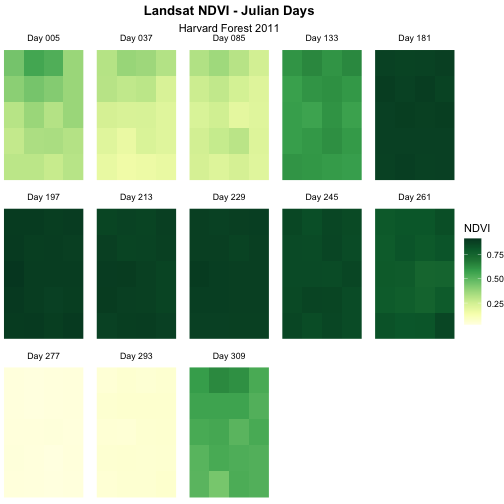
Figure 3
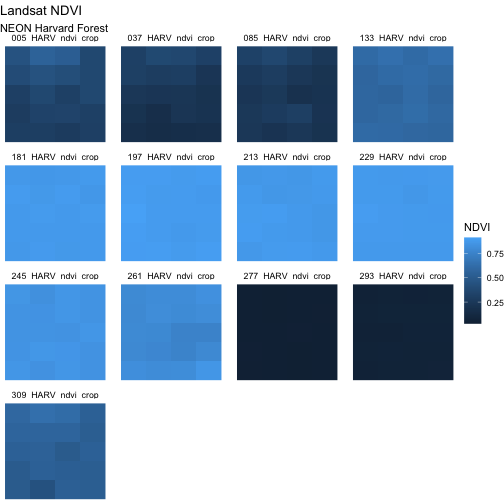
Figure 4
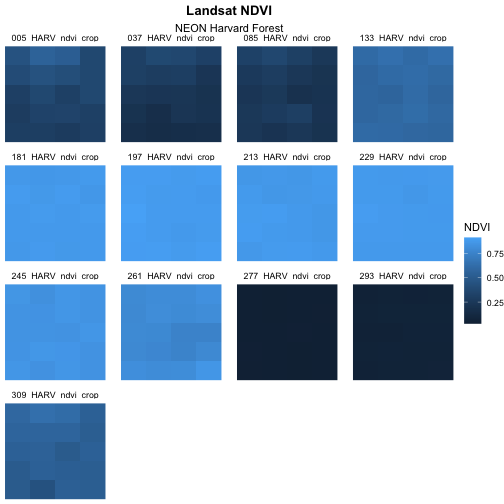
Figure 5
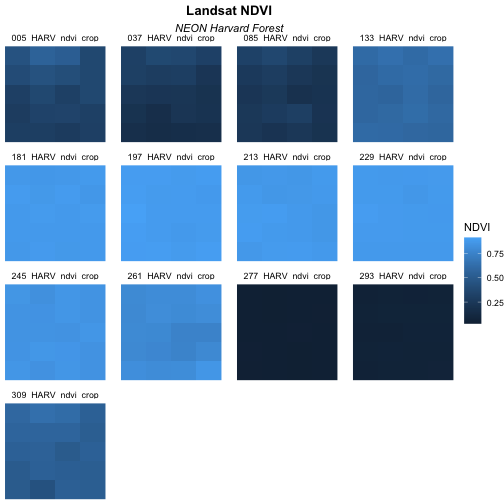
Figure 6
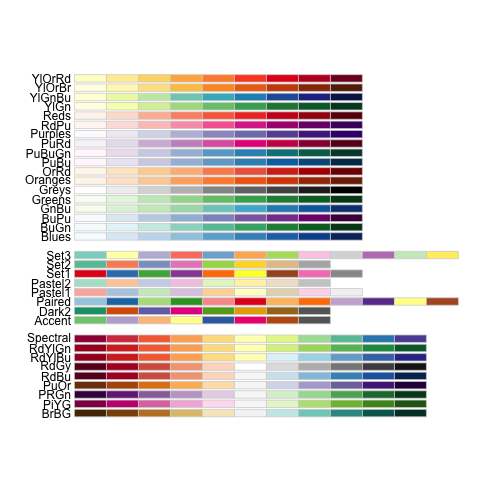
Figure 7
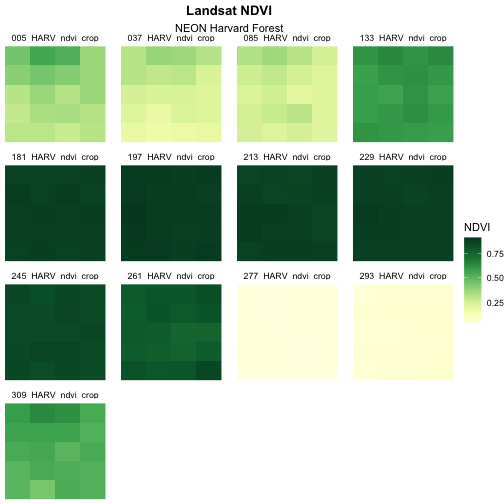
Figure 8
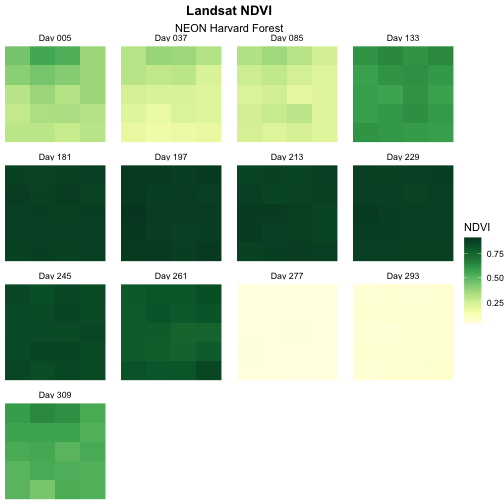
Figure 9
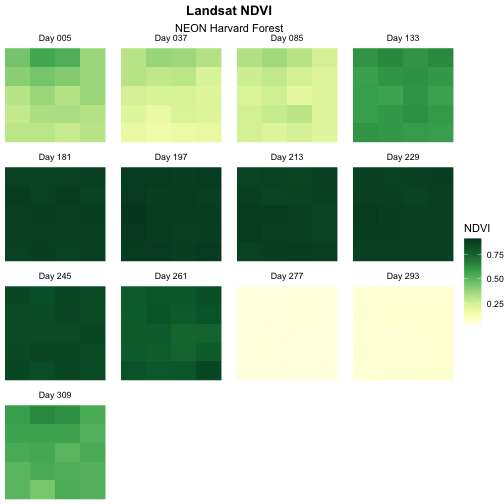
Figure 10
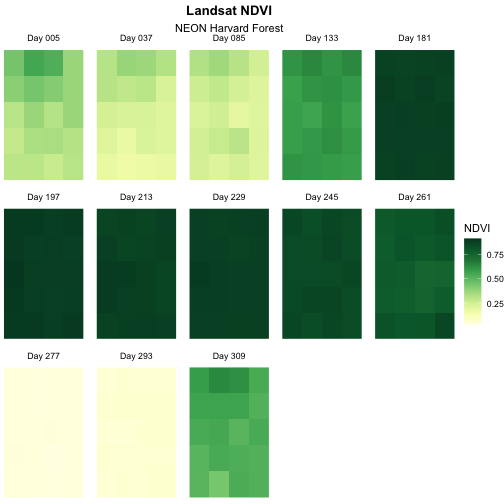
Figure 11